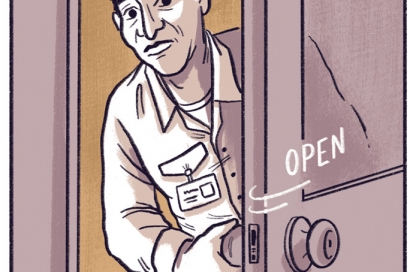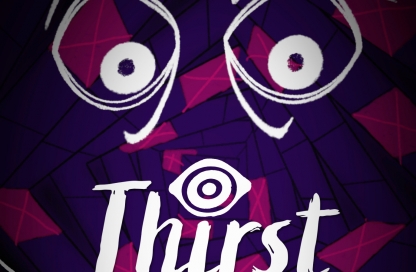How to sell your story on Facebook
Did you know that Facebook is a great place to sell your stories? While the days of getting free exposure on the social network are long gone, Zuckerburg and team have done a very good job of offering creative people an affordable promotional resource for their online stores. In a nutshell, if you have a comic book, a game, a book or a film to sell, you should try out Facebook’s advertising.
The creepy thing about Facebook is that they know so much about all of us. But that also presents us with our best opportunity to reach new fans. All the data they’re gathering about us is at our fingertips, too. Yeah, it’ll cost you a minimum of $5 to tap that data but the results can be amazing.
For instance, Mark Dawson, a self published author, set out to try to sell books with Facebook ads only. A year later he could quit his job and dedicate himself to writing full-time. Results may vary, of course, but his story is one that proves there are still opportunities for storytellers on Facebook.
So how do you get started?
First, you need to set up a page. Not a personal page, but a Facebook Page. These are the pages that businesses and celebrities use to keep in touch with fans. The Page gives you great reporting (to see who follows you and how they interact with your page) and it also lets you advertise.
Second, set a budget. My suggestion is to set aside $10 and let it flow over three days.
Third, set goals. Do you want to drive people to your Patreon page? Your shopping cart? Your newsletter sign-up? We all monetize in a different way and you need to dedicate all $10 to that one goal. Also determine success for the ad campaign. Ideally, you’ll make money out of the gate. But it’s likely you’ll need to fail a few times before you’ll notice a method of advertising that works for you.
Now it’s time to get started.
Step one:
In the upper right of your Facebook Page, click the down arrow.
Click on ‘Create Ads.’

Step two:
We’re assuming you want to direct people to a sales page, so choose ‘Send people to your website’. You can point people to your own product page or to an online retailer like Amazon.

Step 3:
Enter the url of the site here.

Step 4:
You’ll get the option to choose a pixel. A pixel is a piece of code that Facebook can use to track conversions and give you more detailed reports on customer behavior. This is advanced stuff that we won’t get into in this post.
You can also name your campaign here. An ad campaign is just what the title implies, but I should make it clear how Facebook handles ads. There’s the overall campaign (the project with a specific goal), the ad set (1+ ads that are assigned a specific target audience and budget) and the ads (the actual images, with text and link that appear in Facebook feeds).
So an example of this would be that I want to sell my book The Camelot Kids during National Reading Month. I would set the campaign to be ‘The Camelot Kids: National Reading Month: Website Clicks’ That tells me the book I’m selling, the specific promotional opportunity that I’m trying to plug into and the type of action I want people to take when they see my ad on Facebook.
Click on Set Audience & Budget.
![]()
Step 5:
Now that you’ve set the parameter of the campaign you’ve made it to the Ad Set. Here’s where you’ll set the audience you want to target and what your budget is. Give the audience a name so that you can easily identify who the target of your ad is (red dot #1)
Let’s skip the Custom Audience for now. This is where you can choose to target people you’ve engaged with on Facebook, via newsletter or even people who have visited your website. It’s a fantastic way to reach people who already have interest in you. But we’re going to craft an audience based on interests, as you’ll see. We’ll save custom audiences for another post. Watch this space! 😉
For Locations (red dot #3) you should choose the location of your target audience. You don’t need to just do countries, You can target specific cities if you know that you have more potential audience there. Type in New York City and you’ll see how the map hones in on the location. It also adjusts the Audience Definition column on the right side of the page. That’s where you’ll look to see how your choices are expanding or contracting your potential audience. Critical stuff.
For age, use your best judgment or any solid data you have. If you’re selling a violent thriller then you should keep your audience to the age group that makes sense. Experiment. That’s why we’re dabbling with ads in the first place. You have to start somewhere! And educated guesses are okay to start, but solid data is even better if you have it. For instance, you can check your Google Analytics dashboard from your website to get basic demographics. Give it a shot.
For gender, choose the gender you’re targeting. Again, educated guesses are okay here.
For Language, choose the language of your audience. It’s usually best to keep the language to the one that you use within the ad itself.

Scroll down to the Detailed Targeting field. You can enter any topic you’d like here. You’ll get suggestions based on Facebook’s information about that topic. Be as precise as possible. If you’re selling a graphic novel that you think will appeal to Sin City fans then be sure to target Sin City the comic series, not the film. You can add the film to the list of interests if you need to increase the number of people in your Audience Definition.

What is Audience Definition? Glad you asked! It’s area on the right side of the page that gathers up all the information you enter and estimates the size of the audience. Here’s where things can get tricky. Yes, you want to reach a lot of people but if your potential audience is huge then it will be hard to get their attention because you’re competing with big spenders who also want that mainstream audience. In other words, the more niche your audience the better. This is a generalization BUT it’s a good one for people who are just breaking into selling their stuff with ads.
Notice how the Potential Reach in the image above is 9,300,000 people. That’s way too high. But watch what happens when I press return/enter after typing in ‘King Arthur’. Yup, it went down to 43,000. That’s excellent! Again, we want to reach a lot of people but preferably it’s a niche of a larger audience. Start out with a max of 200,000 people and go from there. Test, test, test!

If you want to refine the audience targeting and size you can choose from the suggestions that Facebook gives you in the drop-down menu. Merlin and Lancelot are good suggestions for people interested in King Arthur. Facebook doesn’t always get it right but I’ve found their suggestions useful overall.

Next up, choose the automatic placements for your ads. Facebook will automatically place the ads in the places they choose. Unless you have some insight into how ads like yours perform, it’s best to let FB do the deciding here.
Next, choose your budget! You can choose an overall budget or a daily budget. Don’t worry about overspending. Facebook will always stick to what you tell them. So as long as you don’t set your daily ad to run for a year you should be fine. A good place is to start at $5/day for 3 or more days. You can set this up by setting a $15 lifetime budget that runs for 3 days OR by setting a daily cap of $5 for 3 days. It’s up to you. Don’t go crazy and spend too much. Remember, we’re testing here.

If you click on Advanced Options you’ll get the options above. Leave them be for now.
Okay, it’s time to build an ad! This is the fun part.
The basic rules of crafting effective ad creative are the following:
- Include a compelling image. Something that makes us stop scrolling to take notice.
- Clearly state who your story is for.
- Have a clear call to action. Read. Download. Buy. Sign up. What do you want them to do?

Let’s choose a single image for now, but if you want to add multiple images you can. You can also add video which is an effective way to make people look. Simply click the big image button (next to the second red dot) and upload the 1200 wide image you want to use. Follow the specs they lay out for you. You want your ad to look its best.

If you have multiple FB accounts then you can choose which ones to associate with this ad. The one you choose is the one that will be displayed as the ad sponsor. If you have an Instagram account then choose it here and the ad will run on that service as well.
Place the link where the ad will link to. This can be your site or a site like Amazon, for instance.
Canvas is a wide-screen format that we won’t be covering in this post.
The right side of the screen is simply a way for you to preview what the ad will look like on different platforms like desktop and mobile. We’ll actually be filtering out some of these options in a few steps.
The image I’m using here is my highest converting image. It’s an illustration of the villain in my book The Camelot Kids. But notice how I focused on the colorful costume instead of the face. You can see the top of the character’s head but you don’t really know what you’re looking at until you stop scrolling and look! That’s what I mean about using a compelling image. That doesn’t necessarily mean you should show the whole image. Tease us. Make us stop and see what your story is all about.
But let’s see how I’ve grabbed people once I have their attention…

The Headline is where you get to tell people what your ad is about. You need to make sure you explain the thing you’re selling and the reason why people care. Very few people know what The Camelot Kids is (for now!) so I need to make it clear that it’s an eBook series. I also make clear that I’m giving it away.
The Text field is where you flesh out what you’re offering and why. I use the field here as a way to explain what they’re getting for free and that it’s a limited time offer. Just be sure to repeat the deal that people are getting. It bears repeating!
The Call to Action is important. If you’re asking them to download something then seeing a big download button makes the transaction easier for the potential reader. We all like buttons! It’s optional but I recommend you use this feature.
The News Feed Link Description is where you can put a testimonial or explain why people should care. I make a sales pitch, but you can put any copy here that enhances the deal. If people have gotten this deep into your ad then they’re interested. Just don’t say anything that will turn them off. Lead them to that Download button.

The final ad is one that has an image that makes you stop in your scrolling tracks, tells you in two simple lines what they’re getting and why they should care. The header repeats the deal and the description states a confidence in the product that is appealing to people who need that little push to buy.
So try it for yourself! It may seem like a lot but I make ads in 5-10 minutes so it’s not a big deal once you get started. And as you get better you’ll see better results and sell more stories! Facebook is still a viable sales platform for storytellers so don’t feel like you’re behind. If you start today, you’ll be ahead of the thousands who are starting tomorrow. Good luck!